Creating Layouts. Grid Basics
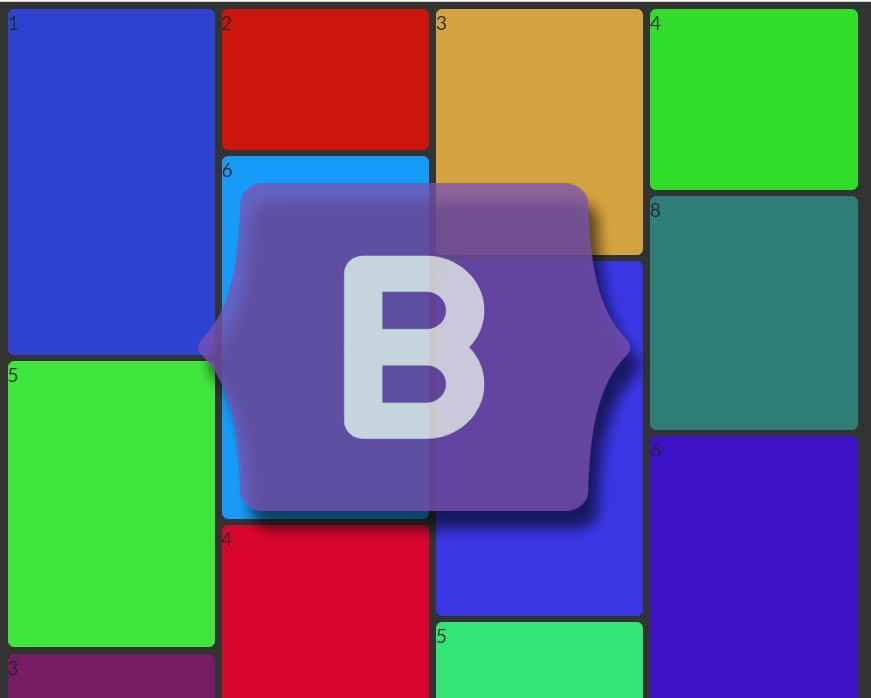
Throughout this mini-series, we will be learning how to create a great-looking website with Bootstrap 5.

nicksensei
3 min read
Dec 19, 2020
Well, everyone, Bootstrap 5 has been officially launched. For those of you who may be unfamiliar, Bootstrap is the most popular framework for creating responsive, mobile-friendly websites.
Throughout this mini-series, we will be learning how to create a great-looking website with Bootstrap 5. To start off, we will be jumping into Bootstrap's grid system and learning how to layout a site. If this sounds like a cool project to you, then let's jump in and get started!
Getting Started
To get started with Bootstrap, we need to include Bootstrap in our HTML. Let's create a file called index.html in our code editor where we will add Bootstrap. After creating index.html, open the file and add Bootstrap by linking Bootstrap's CSS in our page's head element and adding the JavaScript at the end of the body tag, like this:
<! DOCTYPE html >
<html lang = "en">
<head>
<meta charset = "UTF-8">
<meta name = "viewport" content = "width = device-width, initial-scale = 1.0">
< title> Bootstrap 5 Mini-Series </title>
<! - Bootstrap CSS ->
<link href = "https://cdn.jsdelivr.net/npm/bootstrap@5.0.0-beta1/dist/css/bootstrap .min.css " rel =" stylesheet " integrity =" sha384-giJF6kkoqNQ00vy + HMDP7azOuL0xtbfIcaT9wjKHr8RbDVddVHyTfAAsrekwKmP1 " crossorigin ="anonymous ">
</head>
<body>
<h1> Bootstrap 5 Mini-Series </h1>
<! - Bootstrap JS ->
<script src = "https://cdn.jsdelivr.net/npm/bootstrap@5.0.0-beta1/dist/js/ bootstrap.bundle.min.js " integrity =" sha384-ygbV9kiqUc6oa4msXn9868pTtWMgiQaeYH7 / t7LECLbyPA2x65Kgf80OJFdroafW " crossorigin =" anonymous "> </script>
</body>
</html>Perfect, Bootstrap is now incorporated into our project. Let's start laying out a webpage for a small carpentry business to learn how Bootstrap's grid system works.
Grid Basics
Bootstrap's grid system is mobile-first and built upon CSS FlexBox, allowing for all types of responsive layouts. A responsive design is the way elements align within a page at different screen sizes. The grid system consists of 3 key elements:
- Containers - an element with a class of
.containerused to contain and control a layout's width. - Rows - an element with a class of
.rowwhose only function is a wrapper for columns. - Columns - an element with a class of
.colused to divide the screen horizontally into columns.
Bootstrap's grid system follows this hierarchy: container --> row --> column. The container forms the base of the hierarchy, with each element nested inside the other.
That's enough theory—let's see it in action!
Services Section
For the services section, let's create a 3-column layout—one column for each service.
<section class="container">
<div class="row">
<div class="col-sm-12 col-md-4">
<h2>Framing</h2>
<p>Lorem ipsum dolor sit amet consectetur, adipisicing elit. Modi minus perspiciatis quis magni molestias id numquam, ea ab omnis iste.</p>
</div>
<div class="col-sm-12 col-md-4">
<h2>Decks</h2>
<p>Lorem, ipsum dolor sit amet consectetur adipisicing elit. Fuga ratione culpa vel autem porro dolor deleniti quibusdam eveniet, similique iste.</p>
</div>
<div class="col-sm-12 col-md-4">
<h2>Cabnets</h2>
<p>Lorem ipsum dolor, sit amet consectetur adipisicing elit. Dolorem, consequuntur numquam aliquam cumque voluptatibus nobis quas repudiandae quia excepturi iure.</p>
</div>
</div>
</section>First, we start with the container by giving an element a class of .container. Remember, containers are used to contain content and are the base of the grid system. Then inside the container, we will add a row with three columns. Lastly, we place our content inside each column.
Perfect, here's what mine looks like so far.